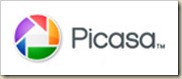Flickr and Picasa – Easy Photo Sharing
04 Jan 2010Those of you in a hurry can read the “17 Second Version” by scrolling to the end.
I’m gonna break with tradition and actually post something useful here, rather than my usual meandering ravings about how copyright extensions are harming innovation, or how your government is trying to give control of hardware you bought to a few powerful companies, despite that they didn’t build or sell it.
Nope, it’s a new year, it’s time to intersperse “practical” with “complainy-pants”. Thus I present the first in my new series of useful articles: How to easily manage and share your photos by combining two powerful tools: Flickr and Picasa. First, the components…
- Storage - I can upload as many photos as I want. With the $25/yr premium account, I get unlimited storage and it even saves the full, uncompressed photos. This means people don’t email me asking for “originals” that they can download and print.
- Control - I can set very specific rules around who sees what. I can hide everything from the world and share locked-down access to them. I can give out “guest passes” for specific galleries, or (if your friends use it) categorize as “friend” or “family”
- Ease – 99% of the time, I take pictures of a trip or event and people wanna see them. Sending a link in an email that says “Click here for my photos from Scotland” is just stupid-easy. They can even comment on them, download them, etc.
Picasa is one of Google’s little toys. Like most things, it’s free, as long as you don’t mind Google having a bunch of info. Me personally? I don’t so much. Basically, Picasa is a “collection manager”. It’s not a photo editor like Photoshop, though it does have a good amount of minor retouching tools. Picasa scans your hard drive and pulls out all the photos. It even tries to see if it recognizes people from photo to photo, and groups those. You can group by date, folder on your hard drive, etc. It does make it easier to look at all the photos and save the ones you want to share.
Again, I won’t go on and on about why it’s awesome. What I will say is that scans your hard drive and puts up a TON of thumbnails, making it easier to find the photos you want without clicking through all your subfolders, hunting for a photo.
Go ahead, download it, set it to scan your “My Photos” folder or wherever you keep ‘em, and then we move on to the complicated stuff…
Flickr Uploadr
Flickr Uploadr is exactly what it sounds like – it uploads files to Flickr. Sure, you CAN go through the website, which is just fine for handling a picture or two at a time. Flickr Uploader gives you a box that you can drag photos into, and then classify. You can assign them to Sets in Flickr. Think of a Set like a folder on your computer, except that a photo can exist in more than one Set. I typically group my Sets around what they’re of – say a particular event. I also have a set called “Photos I’m Proud Of” – my best-of, made up of photos I particularly like.Download Flickr Uploadr and install. Once you’ve opened it up, click the “sign in” button and enter your account info. What's neat is that for many people you can stop here. If you keep your photos well organized and just want to drag them into the Uploadr's "drop photos here" box and classify them, you're all set. But if you're anything like me, being able to select a bunch of photos in Picasa and click one button is awesome. Enter...Picasa2Flickr!
Picasa2Flickr Button
Here’s where the magic happens. Basically, this is a button which will take a bunch of your photos, convert them (using Picasa) to a Flickr-friendly format (JPG), then send them over to the Flickr Uploadr. Any titles you’ve added will be included for you. All you need to do is add them to a set and then click “Upload”.Click this link and then Picasa will load up. Once the install is done, you’ll get the option to add the new button to your toolbar. Add it wherever you like. You’re done!
‘But wait! Where did such a handy button come from?’ you ask. Well, some extremely clever programmers were kind enough to connect these two awesome tools for you. All YOU have to do is click a link. Pretty sweet, huh? Here’s some more info on that. Basically, Google and Yahoo aren’t exactly buddies, but because they both support open APIs, cool things can happen without complex corporate relationships. Yay, progress!
Take It Out For a Spin
You’re all set, now let’s take it for a test drive.In Picasa, select one or more photos you want to upload. Don’t go overboard – this is a test. Select multiple photos by holding down CTRL and clicking on photos. If you want to do a bunch in a row, use SHIFT instead. Either way, once you’ve got a few, click on the “Send To flickr!” button you added in the last step. Picasa will pause for a moment while it does some magic behind the scenes (you’ll see a progress bar in the bottom right corner pop up). Then the Flickr Uploadr will open. Select your photos (CTRL + A) and add them to a set. If you don’t have any sets, you can create one directly in the editor. You can also change the visibility of these photos, either one at a time or all at once. Any way you do it, you can click “Upload!”. Once you’re finished, the Flickr Uploadr will ask if you want to go to Flickr to see your photos. Click “Yes” and you’ll get taken to a page where you can finalize any details. At this point, I usually just hit save.
17 Second Version – Configuring Picasa and Flickr to play nice.
1 ) Sign up for Flickr, it rocks2 ) Download Picasa, it also rocks
3 ) Download and authorize the Flickr Uploadr
4 ) Install the Picasa2Flickr button from Sourceforge.

5 ) Add button to Picasa (click the [Add >] button)
6 ) Select some photos, click the Send To flickr! button
7 ) Add your photos to one or more sets
8 ) Click upload!